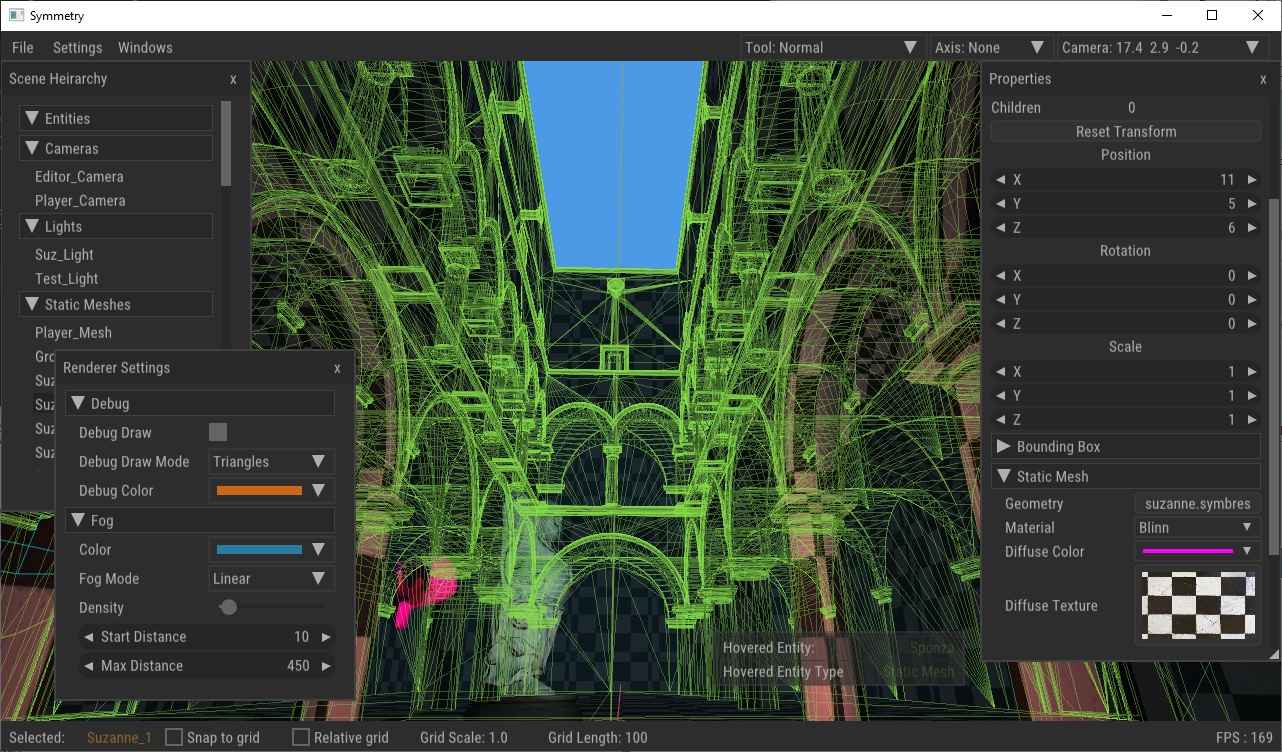|
|
6 years ago | |
|---|---|---|
| assets | 6 years ago | |
| blender_addon/io_symmetry_exp | 6 years ago | |
| build | 6 years ago | |
| include | 6 years ago | |
| lib | 6 years ago | |
| screenshots | 6 years ago | |
| src | 6 years ago | |
| tools | 6 years ago | |
| .dir-locals.el | 7 years ago | |
| .gitignore | 7 years ago | |
| LICENSE | 7 years ago | |
| README.md | 6 years ago | |
| todo.txt | 6 years ago | |
README.md
Project Symmetry
About
A simple first person shooter that may or may not have anything to do with the concept of symmetry. The game has a similar structure to older games like Quake where the objective is usually to survive and get to end of the level while killing monsters/demons. The purpose of this project is to serve as an exercise in creating a game from the ground up using as few libraries as possible. The game uses the following libraries:
| Library | Usage |
|---|---|
| SDL2 | Windowing, Input, Platform abstraction |
| Soloud | 3d positional audio |
| ODE | Physics |
| Nuklear | In-game and editor UI |
| GLAD | OpenGL Extension Loading |
Building
The game uses the GENie build system. The game can be build by llowing steps:
-Windows: Execute the following command in the project's root directory by opening a visual studio veloper command prompt:
cd build
..\tools\genie.exe vs2017
This will generate a visual studio 2017 solution in the build/vs2017 folder which can be opened in sual studio and built and run as ususal.
-Linux(Ubuntu): Execute the following in the project's root directory
cd build
../tools/genie gmake
This will generate makefiles in the build/gmake directory. Then,
cd gmake
make all
This will build the debug configuration by default and it's output will be in build/gmake/debug folder. You can then run the game by,
cd debug
./Symmetry
License
All the code in this repository is under GPLv3, see LICENSE for more information
File format specifications
-
Entity
The following example shows an entity definition. When saved into a separate file, this forms the blueprint for an entity which can be used to create multiple entities that follow the same definition.
Entity { # Comment, Sample entity definition in file, paremeters left out are set to defaults type : 6 material : 0 diffuse_color : 1.000 1.000 1.000 1.000 geometry : sponza.symbres specular : 1.0000 active : true diffuse_texture : default.tga diffuse : 1.0000 specular_strength : 1.0000 name : Sponza }When saving a scene that contains entities created from entity archetypes, each of those entities are saved as a "Scene_Entity_Entry" to signify that these are to be loaded from a separate file. Example of a scene entity entry for the entity defined above might look like this
Scene_Entity_Entry { scale : 3.000 3.000 3.000 rotation : 0.000 0.000 0.000 1.000 position : -13.000 1.000 1.000 filename : Sponza name : Sponza } -
Configuration Variables
Config { # Comment render_width: 1024 render_height: 1024 debug_draw_enabled: true fog_color: 0.5 0.2 0.2 1 ambient_light: 0.1 0.1 0.1 1 msaa: true msaa_levels: 8 } -
Keybindings
Keybindings file contains the definition of all keybindings. Each "Key" block contains definition for a named input mapping. The mapping can have two keys which can activate it. All keys are parsed by comparing the output of SDL_GetKeyname.
The following example shows an input mapping called "Move_Down":
Key { mods_secondary_alt : false key_primary : E mods_primary_ctrl : false mods_secondary_shift : false key_secondary : NONE mods_secondary_ctrl : false mods_primary_shift : false name : Move_Down mods_primary_alt : false }This can then be used from within the game with:
enum Key_State { KS_INACTIVE, KS_PRESSED, KS_RELEASED }; // Returns true if the state of the input mapping matches the parameter 'state' // which should be a value from the enum "Key_State" bool input_map_state_get(const char* map_name, int state);If no keybindings are found when the game launches, the game generates a file with default key mappings.
-
Level/Scene
A scene file consists of definition of global scene parameters in a "Scene_Config" block along with the player definition. This is then followed by entities which can either be a Scene_Entity_Entry or just a plain Entity. Scene_Entity_Entry refers to the filename from where the entity should be loaded first and then have the parameters within the Scene_Entity_Entry block applied to it.
Every scene alwas contains a default player which is defined in code however a Player block contains definitions for player attributes that are applied to player when the scene is loaded.
The following example shows a scene with the player and a light entity called "Test_Light":
Scene_Config { debug_draw_color : 0.800 0.400 0.100 1.000 fog_type : 1 fog_density : 0.1000 fog_color : 0.170 0.490 0.630 debug_draw_physics : false fog_start_distance : 10.0000 fog_max_distance : 450.0000 debug_draw_enabled : false debug_draw_mode : 0 ambient_light : 0.100 0.100 0.100 } Player { type : 2 scale : 1.000 1.000 1.000 rotation : 0.000 0.771 0.000 0.636 active : true position : 21.479 5.660 -3.077 name : Player camera_clear_color : 0.600 0.600 0.900 1.000 } Entity { type : 5 scale : 1.000 1.000 1.000 inner_angle : 20.0000 falloff : 1.5000 light_type : 2 depth_bias : 0.0005 rotation : 0.000 0.000 0.000 1.000 cast_shadow : false intensity : 1.0000 color : 1.000 1.000 1.000 active : true radius : 20.0000 position : 0.000 5.000 0.000 outer_angle : 30.0000 name : Test_Light pcf_enabled : false valid : true }